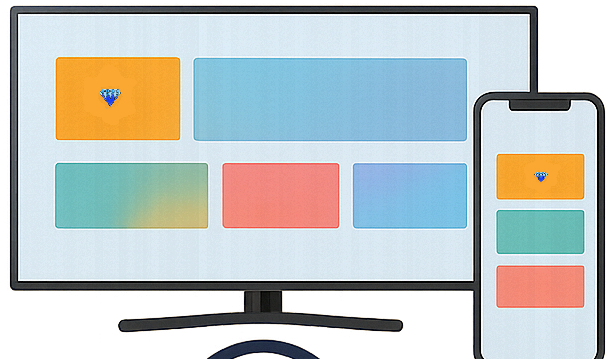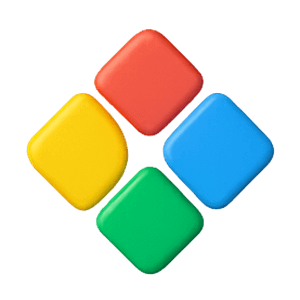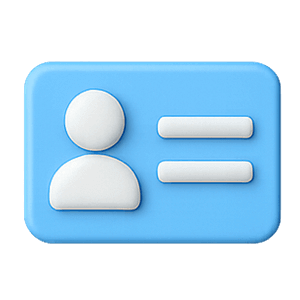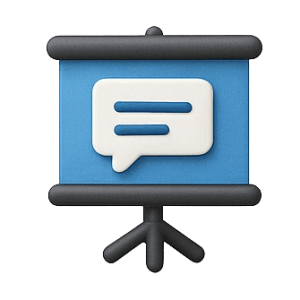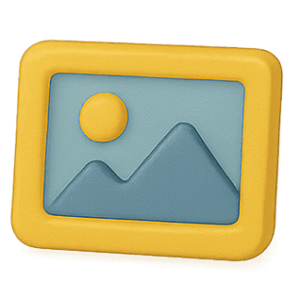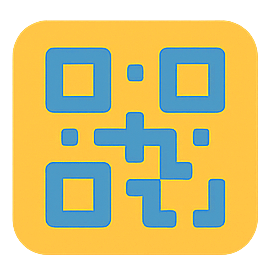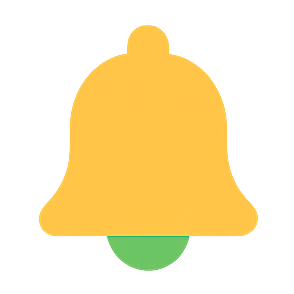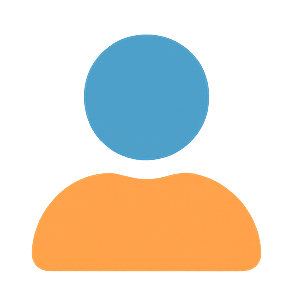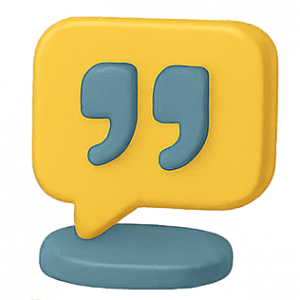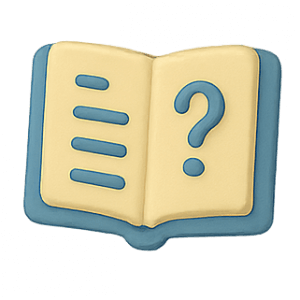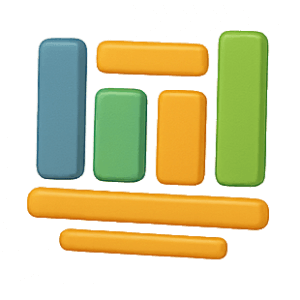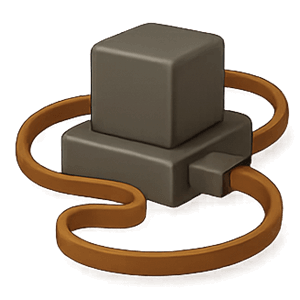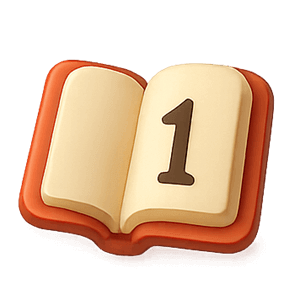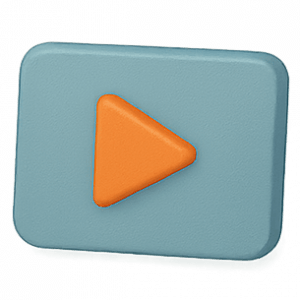The next generation of Digital Signage
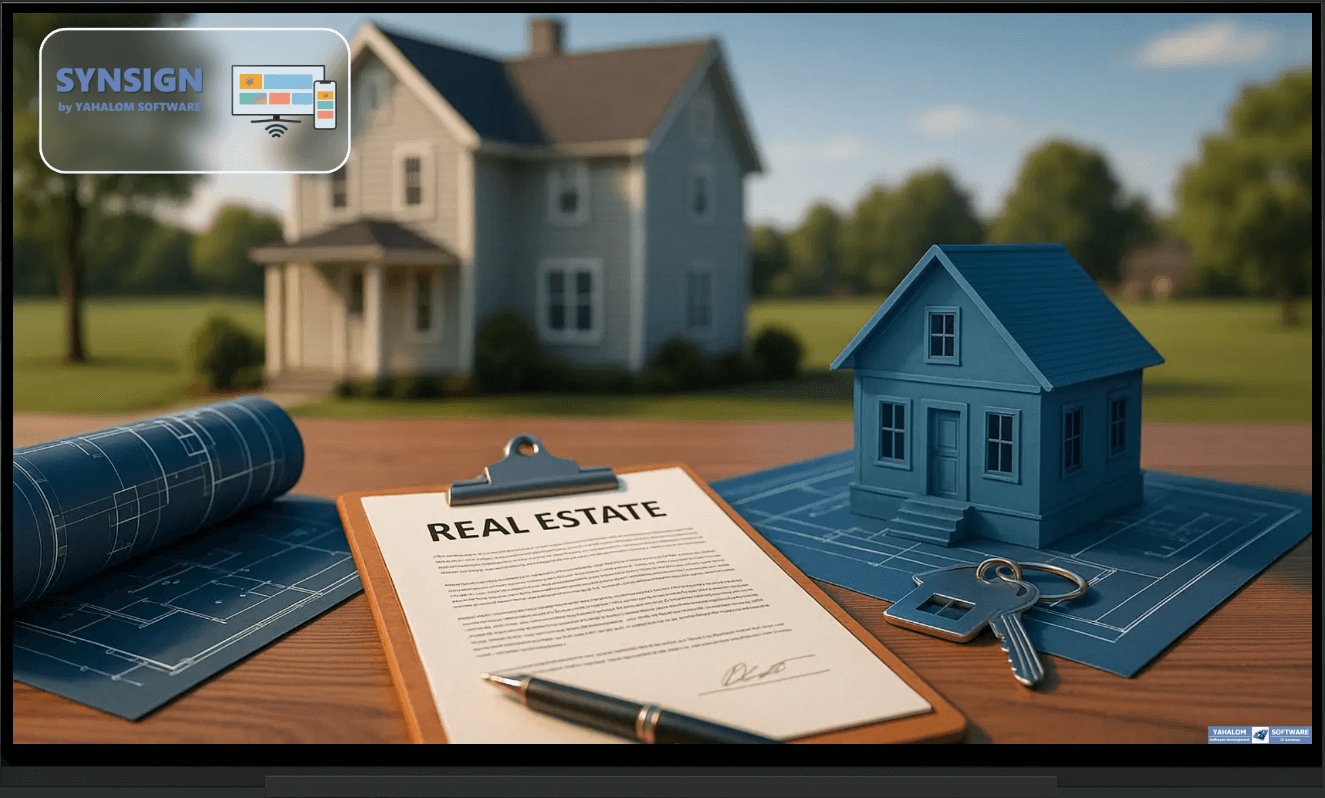
SynSign is a digital signage solution based on the app on your Smart TV big screen and the Mobile app running on Android / Iphone
This is the only digital signage solution that allow full control over the data and the design of your screen
- No computer / external device needed
- No server needed to manage the data on the screen
- No complicated CMS needed to add your information
- No additional payments needed to redesign your views
- Multiple screens handled from a single mobile app.
The only thing you need is internet connection
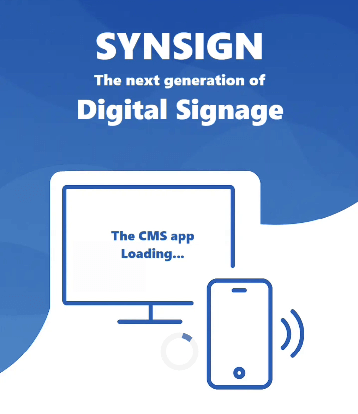
Everything you need is in your mobile app, easy and intuitive
The Basics
- "Data" is where you manage all the information displayed on the screen.
- "Layout" is where you build , assemble, design and modify your screen.
- "Message" is where you send a one time popup messages to the screens
- "Account" is where you manage your account and the screens.
- "Settings" is where you change the app preferences.
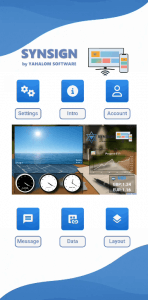
The layout designer
- This interactive, touch based screen , especially designed in landscape view to simulate in maximum accuracy the screen.
- From this screen you design all the parts of your screen
- It goes much further than any other digital signage in the world.
- Much further than you imagine can be accomplished with a mobile device.
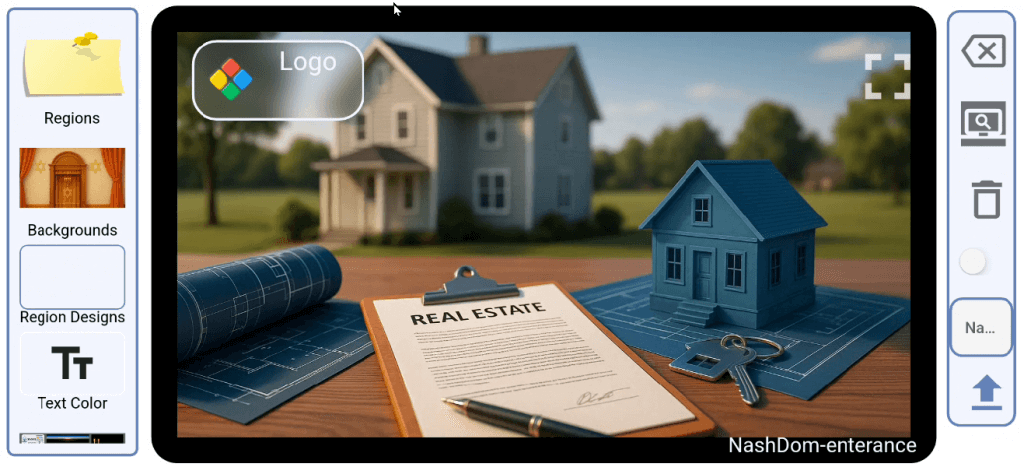
Regions
- Static
- Configurable
- Web static
- Web customized
- Datastore managed
- Endpoint
Press play on the video to watch.....
- You can add any region you want, place it where needed, resize it.
- The content of the region will scale according to the size you set.
- The data in each region is designed to fit inside the the region.
- Create any composition of regions for your needs.
Press play on the video to watch.....
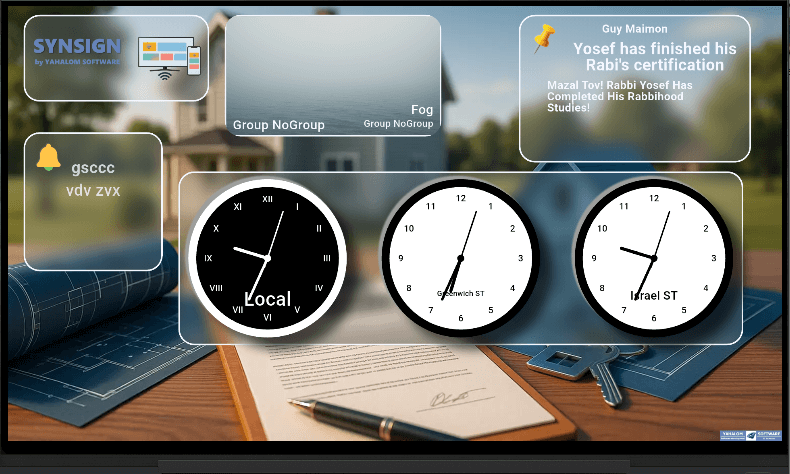
This is how it looks like in real life
Press play to watch the video......
Regions configuration
- Change time-zones for a world clock
- Change currencies for Currency Exchange region.
Press play to watch the video......

Datastore managed regions
- List
- Crossfading
- Grid
Press play on the video to watch.....
- By creation order
- By date
- By time
- By value
Press play on the video to watch.....
This is how it looks like in real life
Press play on the video to watch.....
Backgrounds
- Light theme
- Dark theme
- Abstract background
- Scenic background
- Topics
- Market related background images
Press play on the video to watch.....
Region Design
- The color of the region itself
- The border of the region
- The opacity of the region
- The color of the text in the region
Press play on the video to watch.....
Multiple Regions / Groups
- Different time zones for different clocks
- Different currency rates
- Different Qr-Codes
Press play on the video to watch.....
Multiple Screens
Press play on the video to watch.....
Regions targets
These are some selected regions existing in SynSign
The are 3 groups of regions:
- Global - available for all users
- "Market dedicated" - available to one or more specific markets
- "Private" - designed especially for the use of a specific client.
Contact us for more information. synsign@yahaloms.com